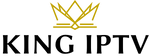Installing The Wizz Kodi Addon on Firestick (Kodi 20 Nexus): A Step-by-Step Guide
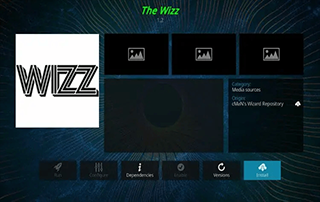
This review features The Wizz Kodi Addon
The Wizz Kodi Addon is one of the most popular add-ons today for streaming movies, TV shows, cartoons, and more.
Is The Wizz Kodi Addon safe to use? Is The Wizz Kodi Addon legal? What channels does this add-on have? We will answer those questions and more in this article.
The reason why we ask legal questions is due to the fact that this add-on isn’t available in Kodi’s official repository. This is sometimes a warning sign.
The Wizz is a Kodi Movie Addon that features Movies and TV Shows for streaming. This is located in the cMaN Repository.
It has an easy-to-use interface and works with Real-Debrid to provide high-quality links.
Unlike other popular Kodi add-ons, The Wizz does not offer live tv streaming.
Since this add-on can’t be installed through the official Kodi repository, it must be installed from a 3rd party provider which we show in the tutorial below.
NOTE: If you don’t have Kodi installed on your device, you can install the latest stable release using the tutorial below.
How to Install Kodi on Firestick
This add-on can be installed on any Android-powered device including the Amazon Firestick, Fire TV, Fire TV Cube, NVIDIA Shield, and more.
The categories within this add-on include Movies, Playlists, New Movies, TV Shows, Free Shows, Trakt World, Settings, and more.
As you will see, the Wizz Kodi addon does not offer any options for live streaming.
LEGAL DISCLAIMER:
IPTV WIRE does not own or operate any IPTV service or streaming application.
We do not host or distribute any applications. We do not verify whether IPTV services or app developers carry the proper licensing.
The end-user shall be solely responsible for media accessed through any device, app, addon, or service mentioned on our Website.
For 100% legal IPTV service, IPTV WIRE recommends Vidgo.
If you are looking for the best way to view live tv on any device, we suggest our updated list of the best IPTV services.
There are thousands of Kodi addons and The Wizz is one of the best available.
Below you find information on this Kodi Addon including how to install it, features, categories, and more.
Is The Wizz Kodi Addon Safe?
Before I install this, I first want to scan their repository URL with VirusTotal.
Here is the screenshot of the scan results.

VirusTotal did not find any suspicious files or malware within the addon’s repository URL.
However, this does not mean we shouldn’t protect ourselves when streaming content from this unverified 3rd party add-on.
Kodi even alerts users during setup that these 3rd party Add-ons will be given access to personal data stored on our device.
YOU’RE BEING TRACKED…
Your online activity is tracked by your Internet Service Provider, app/addon devs, and government through your identifying IP address.
Stream anonymously by using Surfshark VPN.
Surfshark will encrypt your connection to the Internet and mask your IP address and location so you will become anonymous.
Your Current Identifying IP Address: 66.29.132.42
SAVE 82% + GET 2 FREE MONTHS
Surfshark backs their service with a 30-day money back guarantee.
Surfshark allows you to use your account on unlimited Internet-connected devices
The best way to protect yourself when using unverified Kodi add-ons is with a VPN.
Best VPN for IPTV
Now, here are the steps we went through to install The Wizz Kodi Addon through their repository.
How to Install The Wizz Kodi Addon
- After Kodi is installed on your device, launch Kodi and click the Settings icon.
- Click System.
- Hover over the Add-ons menu and turn on Unknown sources.
- Read the warning message and click Yes.
- This is another reminder to use a VPN when running these unverified, 3rd party Kodi addons such as The Wizz.
- Next click the back button on your remote and select File manager.
- Click Add source.
- Click the <None> icon to open the search box.
- Enter the following URL and click OK – http://cmanbuilds.com/repo
- Note: This is the official source of The Wizz Kodi Addon.
- Name the media source whatever you prefer and click OK.
- Click the back button and select Add-ons.
- Click Install from zip file.
- Locate and select your media source.
- Click the zip file URL – repository.cMaNWizard.zip
- Wait a few seconds for cMaN’s Wizard Repo Add-on installed message to appear.
- Next click Install from repository.
- Click cMaN’s Wizard Repository.
- Choose Video add-ons.
- Click The Wizz.
- Click Install.
- Wait for The Wizz Kodi Addon installed message to appear.
- Installation of The Wizz Kodi Addon is now complete. Enjoy!
If you are looking for more addons with other content options, see our guides below:
- Best Kodi Sports Addons
- Best Kodi Porn Addons
It’s impossible for IPTV Wire to determine whether these unverified Kodi addons hold the proper licensing.
If and when a Kodi add-on is deemed illegal, we notify our users immediately and update reports on our website to reflect that information.
In conclusion, the end-user is responsible for all content accessed through unverified Kodi addons such as The Wizz.
You can view Kodi’s full list of verified add-ons from their official website.
Overall, The Wizz is a well-known Kodi add-on that provides a large number of VOD Content that can be installed on any Firestick/Android device.
The Wizz Kodi Addon FAQ
What is The Wizz Kodi Addon?
The Wizz is a free Kodi add-on that provides movies, TV shows, and other VOD content.
Does The Wizz Kodi Addon have Movies?
Yes. The Wizz features Movies and TV Shows for streaming.
Is this Kodi add-on free?
Yes. This Kodi add-on is 100% free to use on any streaming device.
What devices can this Kodi add-on be installed on?
This Kodi add-on is available for installation on any device that runs the Android operating system. This includes the Amazon Firestick, Fire TV, and any Android device.
The Wizz Kodi Addon is a popular third-party add-on that offers streaming of movies and TV shows but is not available in Kodi’s official repository, raising concerns about the safety and legality of its usage. The add-on works with Real-Debrid to provide high-quality links and is easy to use, but does not offer live TV streaming. Those looking to install The Wizz Kodi Addon must use a VPN to protect themselves from potential risks. The end-user is responsible for all content accessed through unverified Kodi add-ons, and it is recommended to view Kodi’s full list of verified add-ons on their official website.
#Wizz #Kodi #Addon #Install #Firestick #Kodi #Nexus