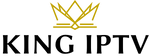Installation Guide and Review for IPTV Reader on Android, PC, and Firestick
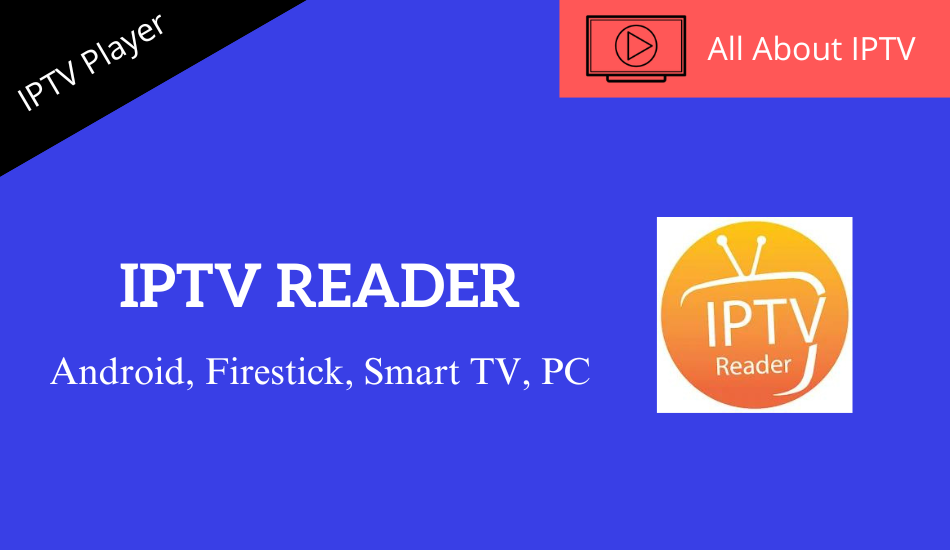
IPTV Reader is a powerful IPTV player that streams playlist in Xtream Codes API and M3Uformats. It is supported by Android and has a simple but intelligent User Interface (UI). It is specially designed for big screens of Smart TVs and computers and supports all video resolutions and qualities, making it ideal for streaming VOD content.
Table of Contents
Key Features of IPTV Reader
| Favorites list | Allows copy-pasting M3U content |
| Allows locking selected channels | Has dynamic language-switching option |
| Able to sort channels based on categories | Offers EPG support |
Why Choose IPTV Reader?
The main reason to choose IPTV Reader is that it supports the most commonly used IPTV playlist formats. It is also incredibly easy to download, set up, and use, and offers a premium Night Mode theme that is both attractive and easy on the eyes. It allows arranging channels by different means, making it easy to find the desired channels.
How Safe is IPTV Reader?
IPTV Reader is completely safe to use because it is available on a legal application store. However, most IPTV services you stream using it are illegal and may lead to legal and device complications. Therefore, set up the best VPNs in the market, such as ExpressVPN or NordVPN, to stay away from such issues.
Pricing of IPTV Reader
IPTV Reader is entirely free of cost. You can download and access it on its supported devices without paying anything.
Supported Devices of IPTV Reader
IPTV is compatible with the following streaming devices:
How to Install IPTV Reader on Android Device
The IPTV player is natively available on Google Play Store. Thus you can download it on your Android Smartphone or tablet easily using the following steps.
[1] On your Android mobile, open the Play Store app.
[2] Using the Search bar, search for the IPTV Reader app.
[3] Identify the right app using its logo and tap on the Install button on Play Store.
[4] After a few seconds, the app will get installed, and the Open button will appear.
[5] Click on it and launch the IPTV player.
How to Watch IPTV Reader on Smart TV
Since Android Smart TVs also have the Play Store app, you can download this IPTV player on it using the upcoming methodology.
[1] Launch the Play Store application on your Smart TV.
[2] Using the Search bar and virtual keyboard, search for the IPTV Reader app.
[3] Locate the app and click on the Install button to download it.
[4] Once the downloading process is complete, you can select the Open button and enter the app.
How to Access IPTV Reader on Firestick
To install the IPTV Reader app on your Firestick device, you need to install the Downloader Sideloading app first. Here are the steps to follow:
[1] Open the Home page of your Firestick device and select the Search icon.
[2] Enter “Downloader” in the Search bar and select the Download button to install the app.
[3] After downloading the app, go back to the Home screen and open the Settings option.
[4] Head to the My Fire TV → Developer Options → Install Unknown Apps options one by one.
[5] An apps list will appear. Select the Downloader app and turn on the switch.